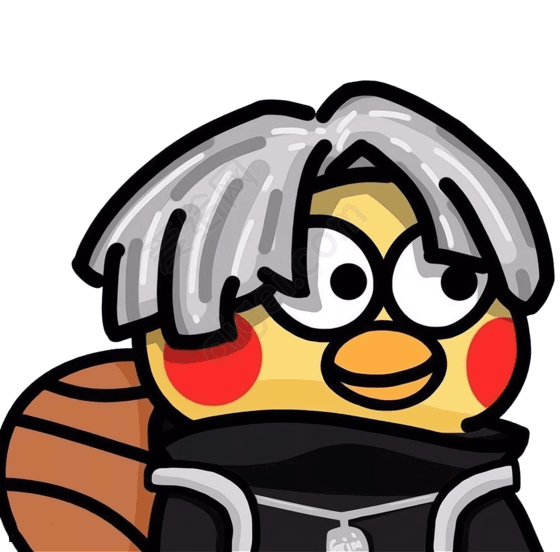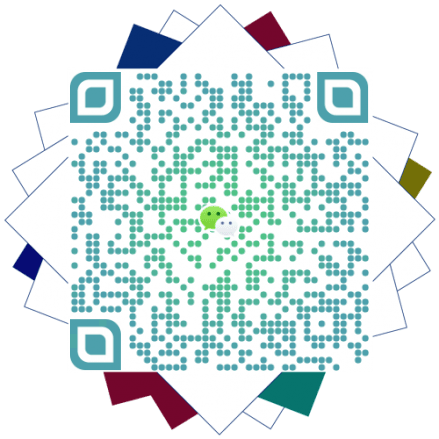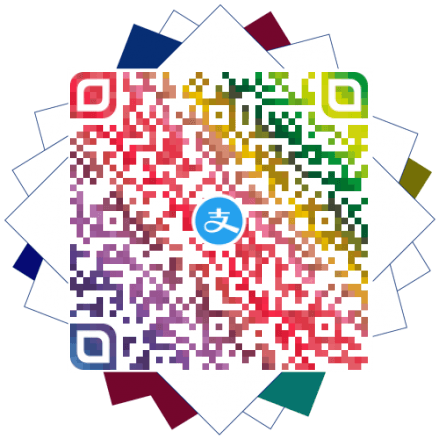docker搭建小雅alist
docker搭建小雅alist
冰糖呼噜AI摘要
正在生成中……
1、新建/mnt/docker/xiaoya文件夹;
2、提前准备好mytoken.txt、myopentoken.txt、temp_transfer_folder_id.txt 内,然后上传到新建好的xiaoya文件夹内;
| 对应文件 | 获取方式 | |
|---|---|---|
| token | /etc/xiaoya/mytoken.txt | https://aliyuntoken.vercel.app/ https://alist.nn.ci/zh/guide/drivers/aliyundrive.html |
| open token | /etc/xiaoya/myopentoken.txt | https://alist.nn.ci/zh/guide/drivers/aliyundrive_open.html |
| 转存目录的folder id | /etc/xiaoya/temp_transfer_folder_id.txt | 先转存这个https://www.aliyundrive.com/s/rP9gP3h9asE 到自己网盘(选择资源盘),然后浏览器打开转存后的目录,浏览器的url, https://www.aliyundrive.com/drive/file/resource/**640xxxxxxxxxxxxxxxxxxxca8a** 最后一串就是,记得这个目录不要删,里面的内容可以定期删除 |
3、终端输入命令对docker文件夹提权:
1 | chmod -R 777 ./xiaoya |
4、执行xiaoya-alist一键安装命令完成安装:
1 | docker run -d --restart=always --name="xiaoya" -p 5678:80 -p 2345:2345 -p 2346:2346 -v /mnt/xiaoya:/data xiaoyaliu/alist:latest |
5、xiaoya启动情况查看:
docker logs -f xiaoya #查看xiaoya容器运行日志,等待日志显示xx@版本后以后说明加载完成,就可以通过设备IP:5678 访问xiaoya-alist了,此时已经可以在网页上进行播放了。
6、守护进程安装,没有tg请去掉后面的 -tg:
模式0:每天自动清理一次。如果系统重启需要手动重新运行或把命令加入系统启动。
1 | bash -c "$(curl -s https://xiaoyahelper.ddsrem.com/aliyun_clear.sh | tail -n +2)" -s 0 -tg |
模式1:一次性清理,一般用于测试效果。
1 | bash -c "$(curl -s https://xiaoyahelper.ddsrem.com/aliyun_clear.sh | tail -n +2)" -s 1 -tg |
模式2:已废弃,不再支持
模式3:创建一个名为 xiaoyakeeper 的docker定时运行小雅转存清理并升级小雅镜像
1 | bash -c "$(curl -s https://xiaoyahelper.ddsrem.com/aliyun_clear.sh | tail -n +2)" -s 3 -tg |
模式4:同模式3
模式5:与模式3的区别是实时清理,只要产生了播放缓存一分钟内立即清理。签到和定时升级同模式3
1 | bash -c "$(curl -s https://xiaoyahelper.ddsrem.com/aliyun_clear.sh | tail -n +2)" -s 5 -tg |
评论
匿名评论隐私政策
TwikooWaline
✅ 你无需删除空行,直接评论以获取最佳展示效果